Accessing the WordPress Backend
After successful WordPress installation it’s time to know your WordPress Backend and move a step ahead.
WordPress backend is the power house of your website. It is the admin panel where you are going to manage everything for your website – design, content, media, settings, etc. Only admin and the users assigned by the admin have the access to the wordpress backend.
Accessing the WordPress Backend
To access the backend panel you need to login. To login –
- Type your WordPress backend URL in the browser to view the login page. If you do not remember your backend URL then check your admin email. You should have got an email upon successful wordpress installation containing all installation details including the backend URL.
The backend URL should be like yourdomain.com/wp-admin. You can also use yourdomain.com/wp-login.php as an alternate.
In my case the URL is – wordpresstraining.com.sg/wp-admin/.
- On the login page enter your admin username and password that you chose while wordpress installation.
If you’ve forgot your password then you may click on ‘Lost your password?’. It will link to another website to retrieve your new password on your admin email account. (See the screenshot below)
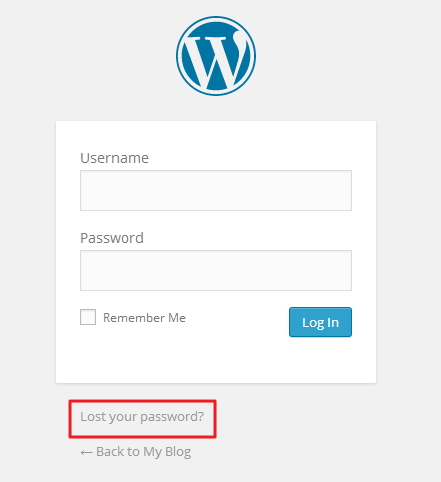
WordPress Dashboard
Upon log in, the page that appears is called the “WordPress Dashboard”. The dashboard, as the name suggests, gives a quick overview of your wordpress website and its tools. (See the screenshot below for more information)
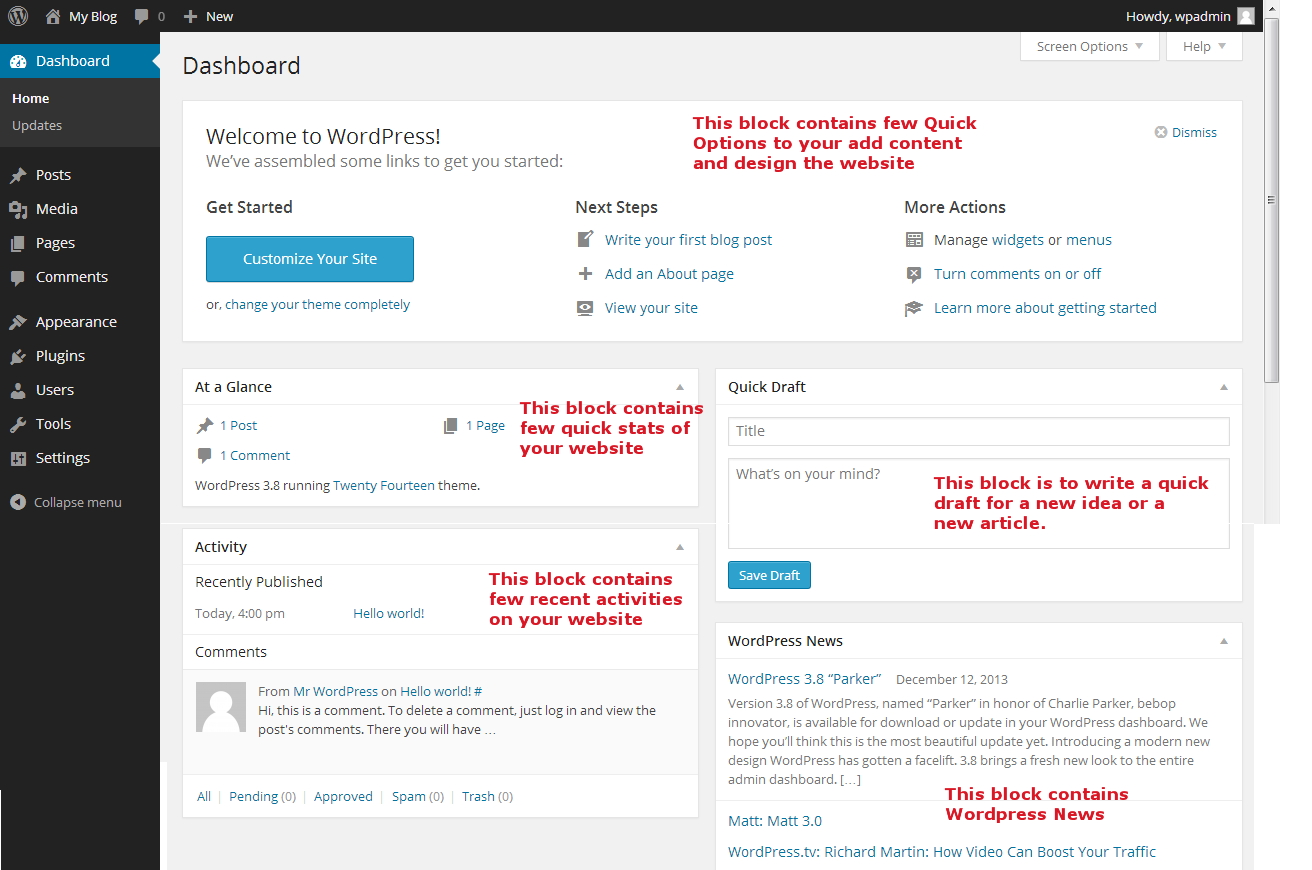
Navigation Menu
The vertical menu on the left is called the navigation menu. It contains all the options for your website like designing, content (pages and post), general settings, plugin settings, media, etc. (See the screenshot below for more details)
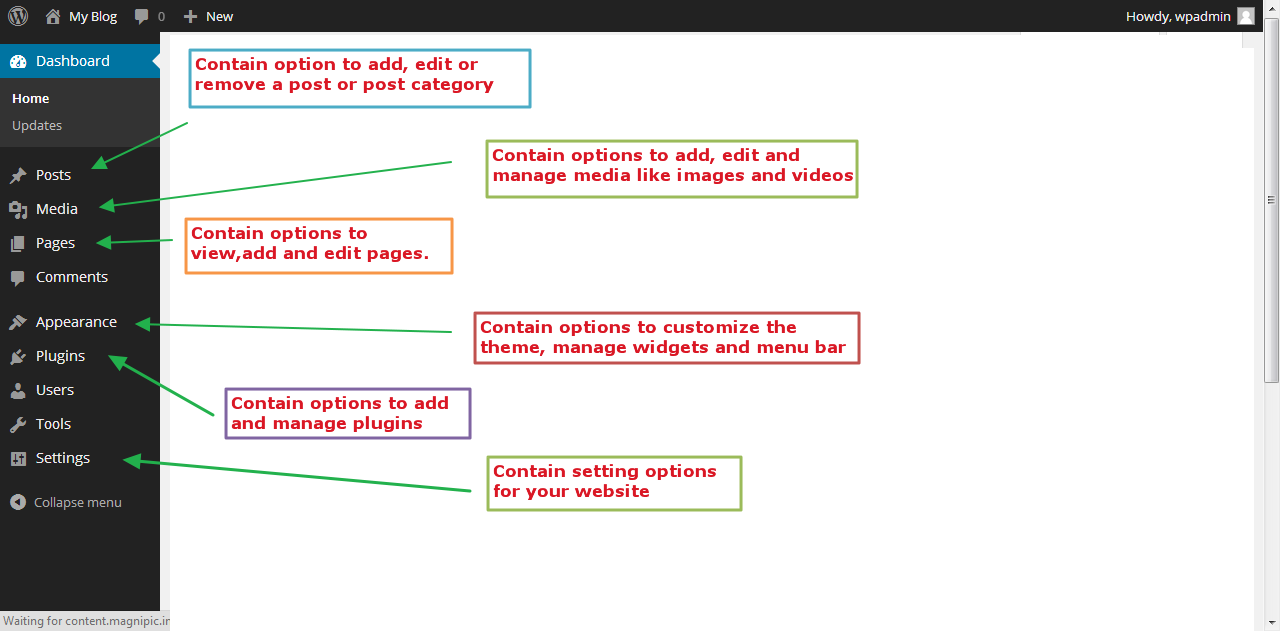
Top Bar
Top bar contains links to frequently used options like
- View Site option
- Adding content and media option under the “New” tab
- The admin profile options on the right.
“Screen Options” Button
This option is available on all backend panel pages. This option helps in viewing or hiding (toggling between the two option) any block on any backend panel page.
For example on the dashboard page you have a block with the title ‘Welcome to WordPress!’. If you want to hide this block, click on ‘Screen Option’ on the top and deselect appropriate option. (See the screenshot below for more details). You can again view the block by selecting the appropriate option.
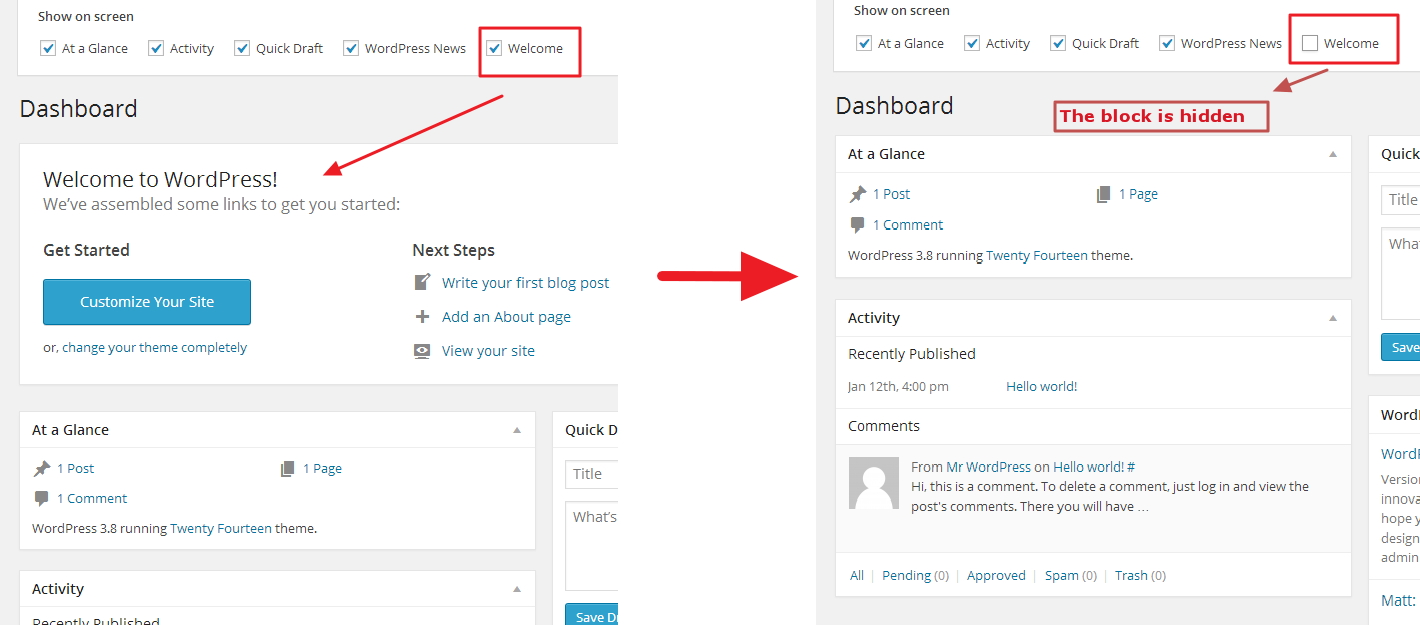
This option allows you to view only that information that you consider is important.
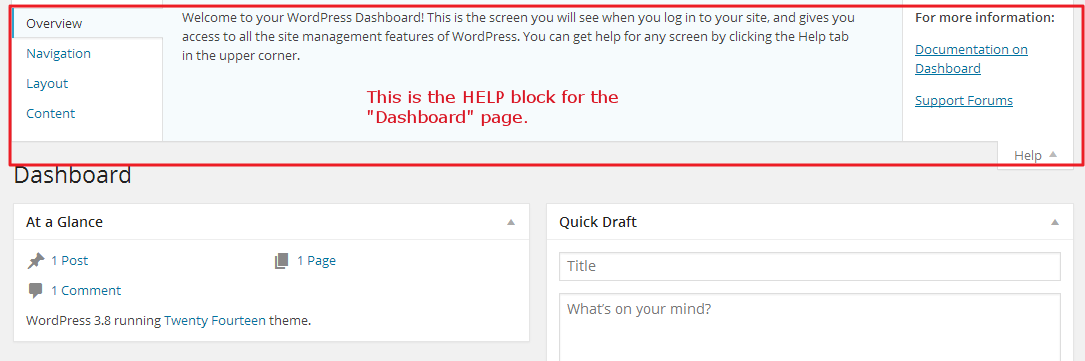
Help Button
The Help Button is available on all backend pages just besides the ‘Screen Option’ button. It will show up all the necessary details about the backend page you are viewing. It gives details about the setting options on the page your are currently viewing. (See the screenshot below for more details).