How to Place an Adsense Ad In Your Blog Post
Many website owners want to monetize their websites by using Adsense program. This is a very famous program that is available on the Internet. It is created by Google to support all website owners who want to earn money from the Internet easily. This program can give significant income for all website owners who have a lot of traffic coming to their sites. However, not all people know how to install the Adsense ad in their blog post. Here are some simple tips that people can follow, so they are able to place this ad on their sites easily.
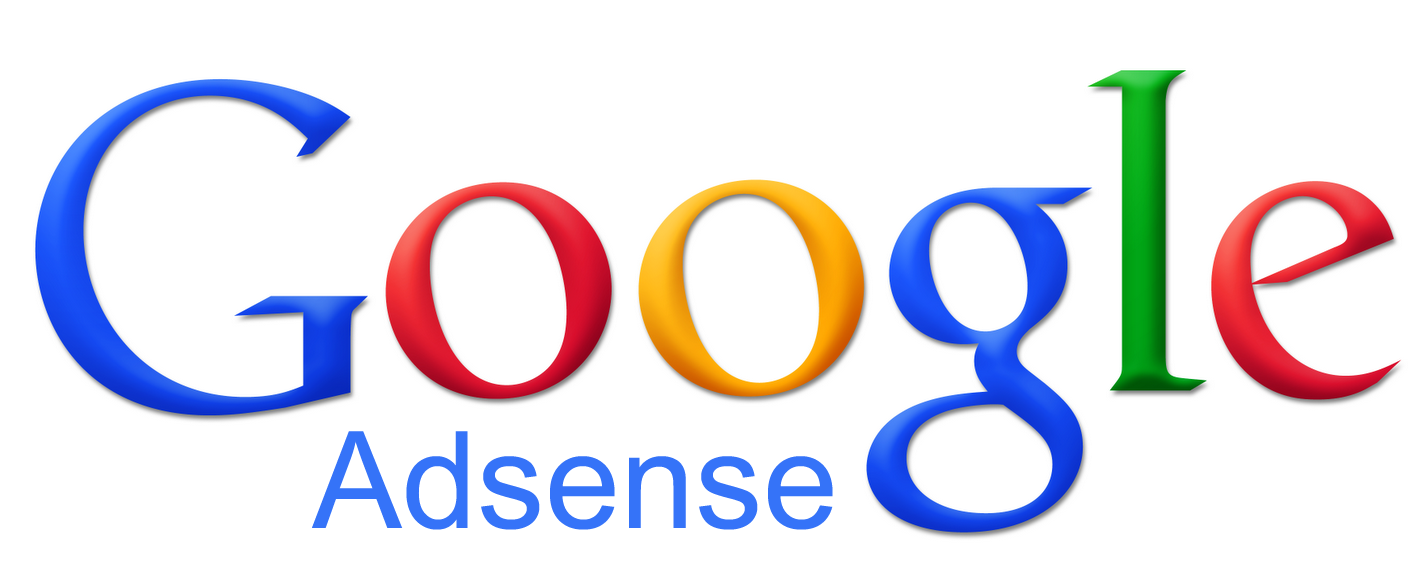
1. Apply for Google Adsense
This is the main step that people have to do when they want to install an Adsense ad in their blog posts. Google Adsense opens its membership for all website owners who want to earn money from their sites. It is not difficult to apply for this program. Make sure to have proper and enough content, so the application can be approved easily. In most cases, Google requires all website owners to have at least 5 posts or pages before they can apply for this Adsense program. The application usually takes about 2 – 3 days before it can be accepted.
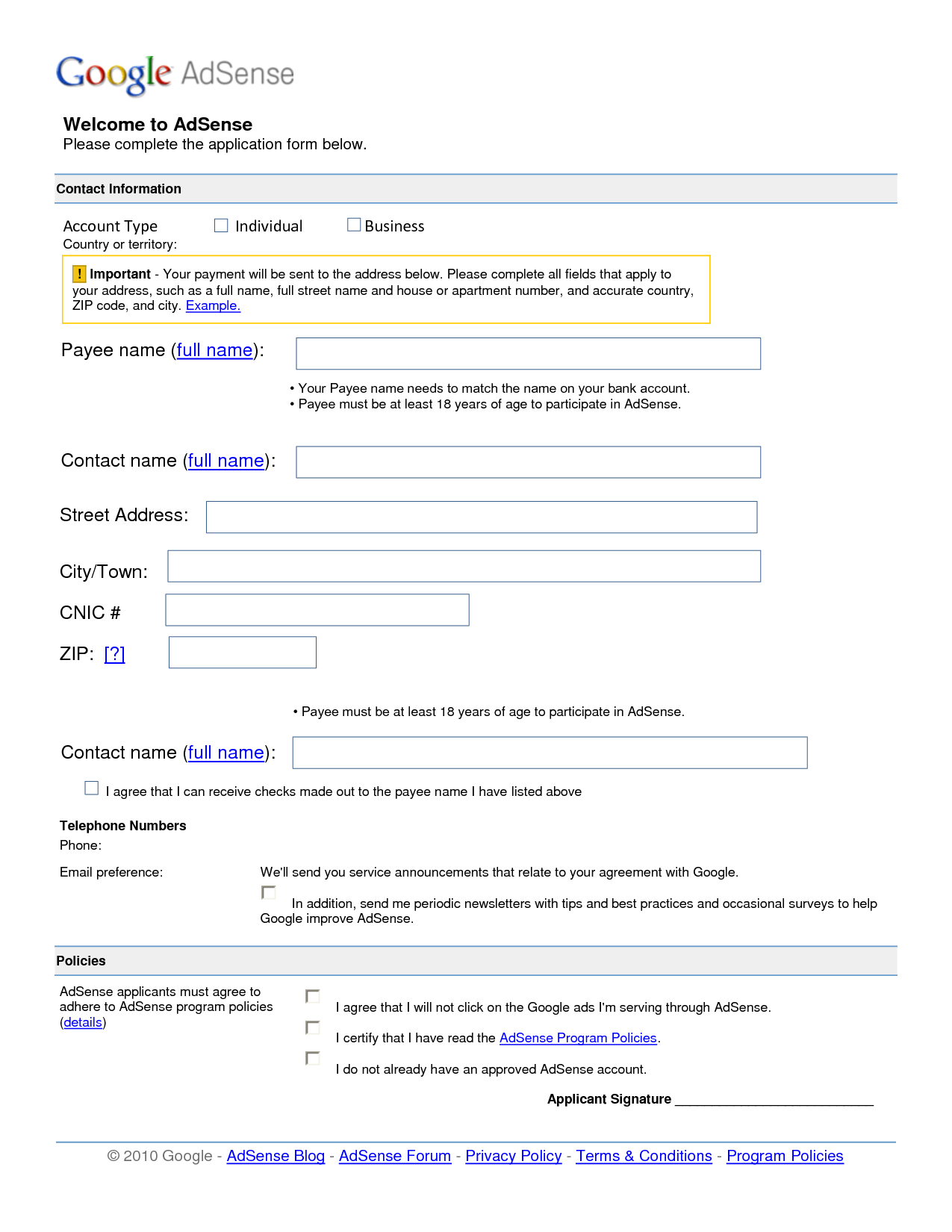
2. Configure the ads
Once the application is accepted, all users are able to get access to the ads configuration page. In this page, people are able to manage their ads easily. There are several things that should be configured, including ad size, ad content, filter, and some other important things. It is not a difficult task to configure all important things in this Adsense program. This configuration is an important step for all website owners. It is going to determine the Click Through Rate (CTR) of any ads from the Google Adsense. High CTR may increase the probability of getting high income.
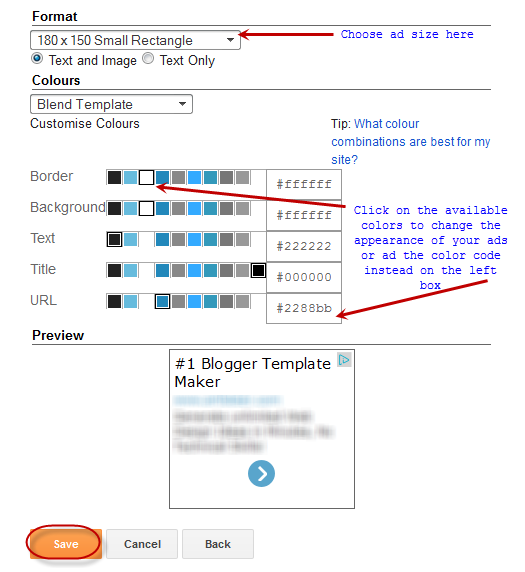
3. Get the HTML code
This is another important step that people have to do before they can add an Adsense ad in their blog posts. They can simply get the HTML code from this program. When people want to insert ads to their sites, they have to input this code to their sites. When people press “Get Code” button, they are able to see all HTML codes that are used to display Adsense ads in any sites. People can simply copy the whole code to their sites. This step is very important to display this advertisement in the blog post. People shouldn’t leave any codes without their knowledge.
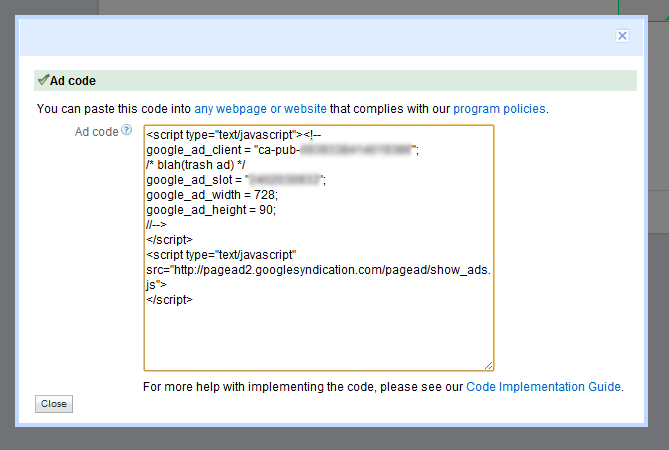
4. Install the code on the website
After copying the code, all users are able to paste this code to their sites. It is not difficult to insert this code on the site. Some people usually input this code on the sidebar. Using the widget is believed to be the easiest way to insert Adsense ads to the blog post. People can visit “Widget” setting area to input this code immediately. Some people also want to insert these Adsense ads on their blog posts. They can simply enter the HTML mode for their blog posts before they can insert the HTMl code for these ads.
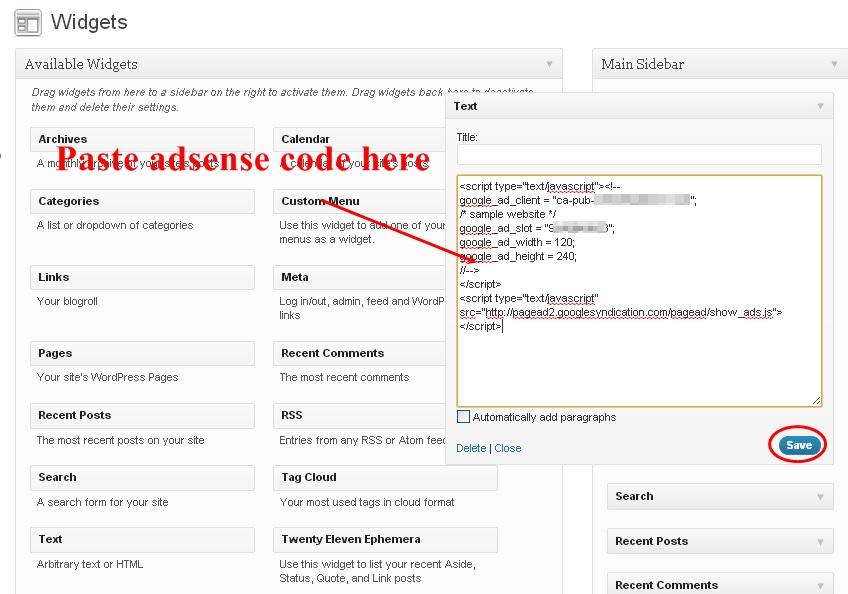
5. Use plugin
WordPress becomes very popular because of its plugins. There are some great plugins that are available for all users. People can use certain plugins to insert Adsense ads to their sites easily. Google Adsense Plugin is believed to be one of the most popular tools that people can use today. Many people are able to use this tool for installing Adsense ads without learning about the HTML code. This plugin should be installed properly before people can use this tool for managing their Adsense ads easily. This plugin allows all users to customize their ads quickly.
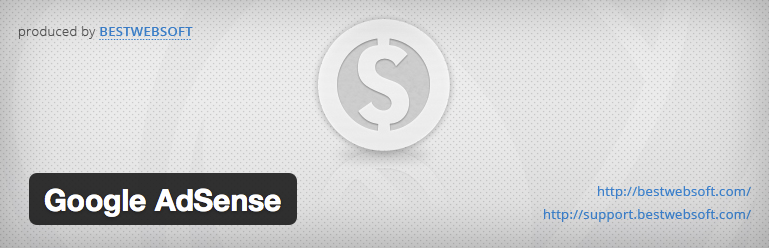
This WordPress training is specially created for all people who want to learn about Adsense program. This program is very suitable for all website owners who want to monetize their sites easily. This program offers many benefits for all members. WordPress is a famous platform that can be used easily. Many people are able to install some Adsense ads to their blog posts easily without having any issues. When this business opportunity is used properly, it is going to give the best results and benefits for all website owners. Visit the official site of Google Adsense to learn more about this program.