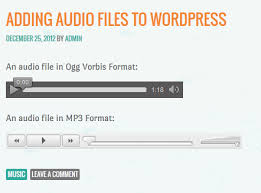How to add Audio and Mp3s to your WordPress Blog
A wordpress blog with no additional media is just another blog that will attract minimum if no attention at all. Graphical attachments allow your blog to look more presentable and fun to visitors. The main purpose of incorporating media in a blog is to ensure that descriptions and explanations intrigue the mind of the reader. While inserting media, especially audio, gravatars and colorful themes is a brilliant idea, not as many bloggers know how to go about it with ease. It proves tricky, especially for beginner on the site, to find out how to insert the media. In this regard, this piece will enlighten you on several simple steps you can use for inserting audios and mp3s alongside posts in your blog. It is a step by step approach that will significantly improve your blogging skills and help your blog get more hits in the end. However, it is crucial at this point to note that, if you want to upload audio from your own computer then you have to purchase the space upgrade (http://en.support.wordpress.com/space-upgrade/) from word press.
Here are the four simple ways you can use to audios/ mp3 to your blog:
1. Upload an Audio From the Internet
If you have (upload if you do not have) an mp3, .m4a,.wav or .ogg format audio on the web then you can link it easily to your word press blog. To achieve this enter the word press which looks like this
and the URL (link to the audio) inside the short code brackets. After inserting this word press will automatically produce players relating to the link you insert in the code. For this to be possible your browser should support HTML5 or you have a flash player (http://get.adobe.com/flashplayer/). Just so you know Google chrome is compatible with all formats, while mozilla19 and opera 12 are neither compatible with .mp3 or .m4a formats.
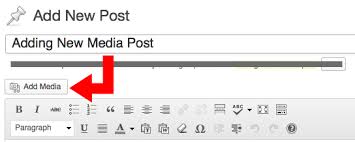
2. Upload using Space Upgrade from word press
Space upgrade is a word press application that allows you to upload videos directly into your blog that may not be elsewhere on the internet. When inserting the audio file into a blog post ensure you click NONE when prompted for a URL link for the file. After clicking the button “insert to post”. If the file format is in .mp3, .ogg, .wav or .m4a word press will insert an audio player alongside the audio
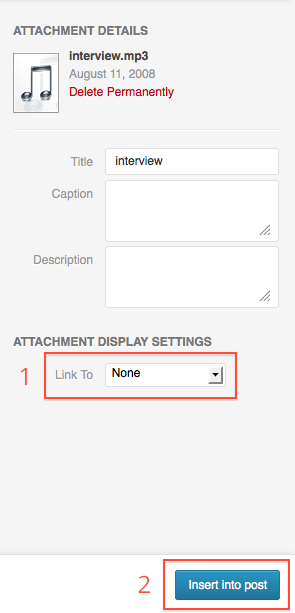
3. Create a download link to the Audio “(http://support.wordpress.com/links/download-links/)”
You can create a download link for an audio file hosted on another site for your readers to download and play on their individual computers. However, be careful when uploading other people’s content to your own blog. It might be important to confirm copyright issues before proceeding with this move.
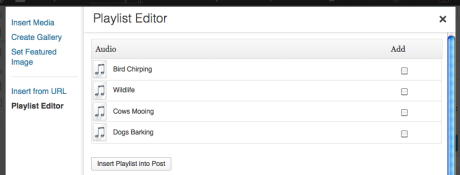
4. Upload using sound cloud
Uploading using sound cloud is more or less like creating a download link. The only difference is that sound cloud will allow word press to insert an audio player alongside the file. The audio player allows readers to play the audio while on your blog rather than downloading it to their computer. Most people are skeptical about downloads.
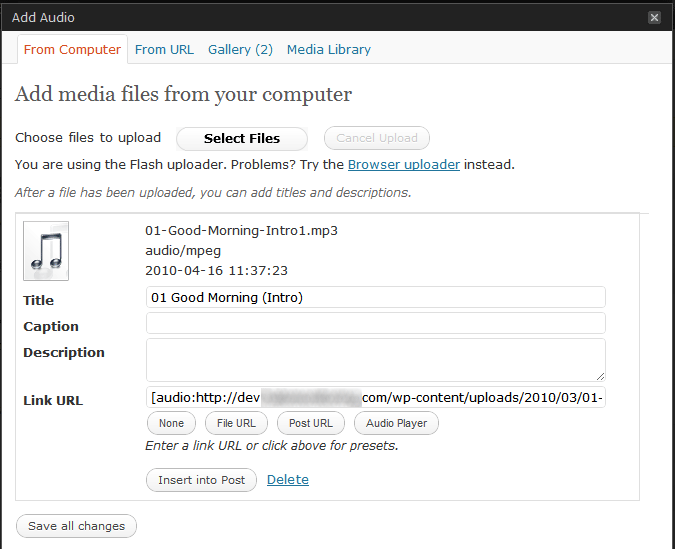
Bonus Option
In case you only have several MP3 format files to attach to your blog post then here are the steps you can take to upload an mp3 audio to your word press blog. After writing your post you can attach audio mp3s in this manner.
On the left-hand side navigation menu in Word Press:
Click on the button Posts > Add New. Click the button Add Media above the text box. Drag the file(s) from your computer and drop them into the Word Press upload screen (you can also click Select Files). When the needed files have been added, click on Insert into post.
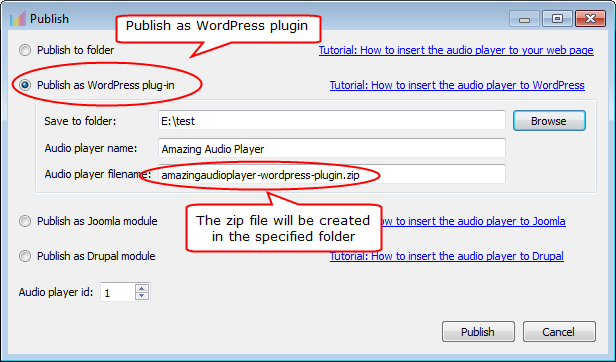
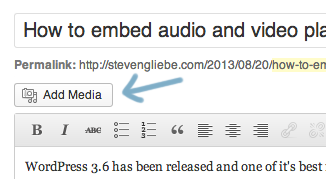
With these few steps, you will be done. Uploading in this manner will result in the MP3 file being saved in the wp-content/uploads folder. Nevertheless, when uploading audio players it very wise to ensure the audio player to the mp3 has appeared. People are much more likely to play the video on your site that download it.
The benefits that accrue when you input additional media to your posts are exceptional. You might even surpass your target for hits within a short period.