How to Change The Number of Blog Posts Shown On Home Page
Your blog’s homepage is the most important page of your blog as it is the page that gets the most exposure and traffic. Each and every blog post may vary, depending on the topic, and this might cause some problems with your overall design. Even more, displaying too many elements and posts on your blog’s homepage may increase page loading and make your homepage look scattered and complex. Below are discussed ways on how to limit or change the number of posts displayed on a WordPress-powered blog homepage.
The Most Common Way
The best and easiest way to adjust the number of posts visible on the homepage is by changing settings. Login to your WordPress administrator dashboard and go to Settings. Select the “Reading” option and scroll down to ‘Blog pages show at most’ option. The field next to this option enter the number of posts you want to be displayed on your homepage. This is easy to accomplish and you do not need WordPress training in Singapore in order to achieve this. 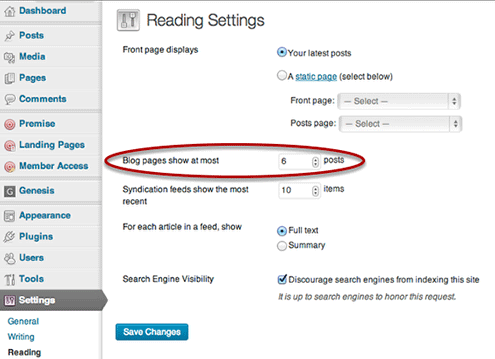 Now your WordPress blog will display the amount of posts that you set it to display. It is very important to not choose a number higher than 9, especially when you are not showing excerpts. That said, the more posts you display on your homepage, the bigger the page size will be which then will cause your homepage to load slowly.
Now your WordPress blog will display the amount of posts that you set it to display. It is very important to not choose a number higher than 9, especially when you are not showing excerpts. That said, the more posts you display on your homepage, the bigger the page size will be which then will cause your homepage to load slowly.
Hiding Categories from a Homepage
When displaying your recent post on the blog’s homepage, you may want to exclude, or simply hide, certain categories from displaying on the homepage. There are several reasons why you want to do this. You may want to keep your homepage only for news posts or you may want to display only the most popular posts. Either way, in this case we will need to modify the WordPress loop. Most, if not all, WordPress templates use the loop command as it is the best way to display elements on the homepage. Actually, removing categories from the homepage can sometimes be quite frustrating act for newbies, so here is an easy way out for you, especially if you are a beginner in the world of blogging. Basically, you’ll need to connect to the FTP and in your template’s folder find the functions.php file. This file is always located in the template folder. Next, insert this following piece of code, replacing the initial category IDs with the category IDs you want to exclude. function exclude_category_home( $query ) { if ( $query->is_home ) { $query->set( ‘cat’, ‘-5, -34’ ); } return $query; } add_filter( ‘pre_get_posts’, ‘exclude_category_home’ ); If you are not sure how to find category IDs, simply go to “Categories” under “Posts” in your dashboard and the ID of a category is located in the URL (or link) of the particular category. Even more, if you are not comfortable with manually editing the php file, just use a free plugin. For example, you can use the Ultimate Category Excluder in order to exclude certain categories you want to hide from your homepage.
Limit Length of Excerpts on the Homepage
You can easily truncate your blog posts so that only a certain part of the post is displayed on the homepage. When you do this, a link will be placed after the excerpt, pointing the visitor to the full post. In this case, you need to use the “More tag” button. The button is located in the first row of the visual editor in the administrator dashboard of your WordPress blog.
The Second Way to Limit the Number of Posts
If you have a multiple author blog, you may want to use the Bainternet Posts Creation Limits plugin in order to limit the number of posts each author can post. This simple and lightweight plugin can help authors to check if they have reached their post limit.
Main features of this plugin are:
– select post status to count – limit number of any post type – custom blocking message for each rule – multisite support – blocking the author from creating at all – shortcode support in order to limit front end post creation Finally, if you are not sure how to change or limit the number of posts displayed on your homepage, apply for WordPress training.