How to Create WordPress Categories, Posts and Pages?
It’s now time to do some real website making. You’ve done the installation and choose proper settings for your website. So now let’s get into some real action.
What First?
In most of the guide/tutorial that you will come across will suggest setting up a theme first. But I recommend putting up some content and then do the designing work. Once you have some content, you can check how different themes look with your content. All themes have different capabilities and layout. You can choose an appropriate theme that suits your content needs by testing them one by one.
Post and Page
Your website content can be classified into – Post and Page. There is not much difference between the two apart from the way they are presented.
A wordpress “Post” is similar to an article. Post has been specifically designed for blogging. All post, belong to a predefined category.
On the other hand a “Page” is like a static page containing some information. Pages like About Us, Contact Us, Our Vision, etc comes under this.
The major difference between a post and page is that a post belongs to a category whereas a page does not.
Making Categories for Posts
Before we can learn to make a Post it is necessary that we make few categories that we can assign to post.
To make a new category:
- Click on Posts —-> Categories.
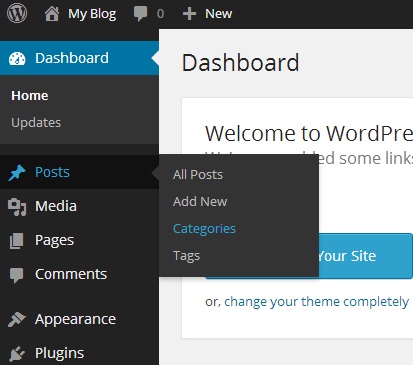
- On the left you will find a block with the heading “Add A New Category”
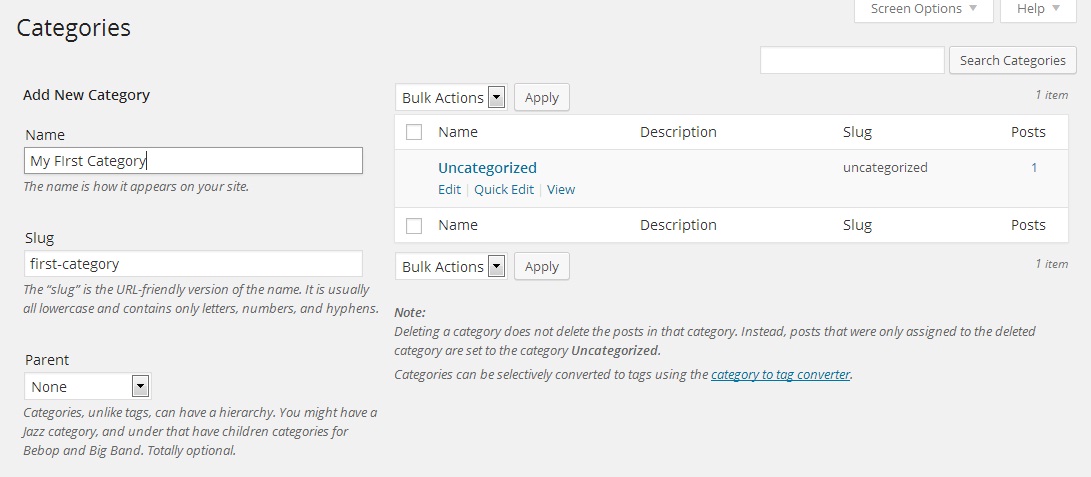
- Enter the name of the category in the “Name” field
- If you want this category to be shown with another name in the URL bar then enter the other name in the “slug” field.
- If this category is a subcategory then choose appropriate parent category under the “Parent” option.
- You may enter a description if needed in the “Description” box.
- Click on “Add New Category” button to add the new category.
If you want to edit an already existing category then hover your mouse over that category and click on “edit” from the options that show up.
Writing a New Post
After having made categories, it’s time to create our first post. To create a new post, follow the steps below:
- Go to Posts —-> Add New.
- The next page will appear like the one shown below.
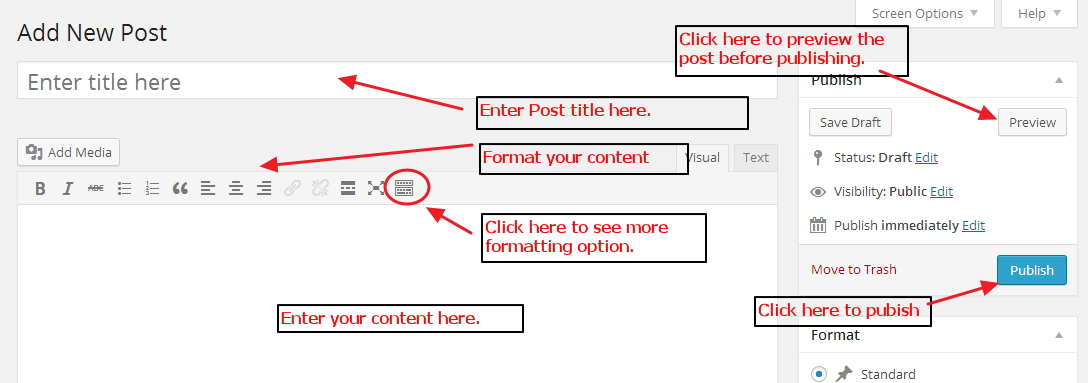
- After you have
- Written the content
- Selected the category for the post
- Set the featured image
- Choose other relevant settings
Click on “Publish”.
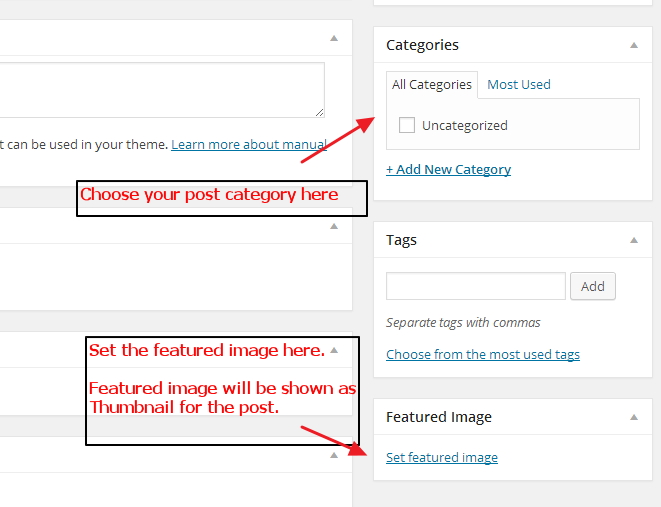 Creating a New Page
Creating a New Page
Creating a new page is almost similar to writing a post. To create a new page, follow the steps :
- Go to Pages —–> Add New.
- The next page that appears is quite similar to the page that appears for a New Post. The only difference is the “Page Attributes” section on the right.
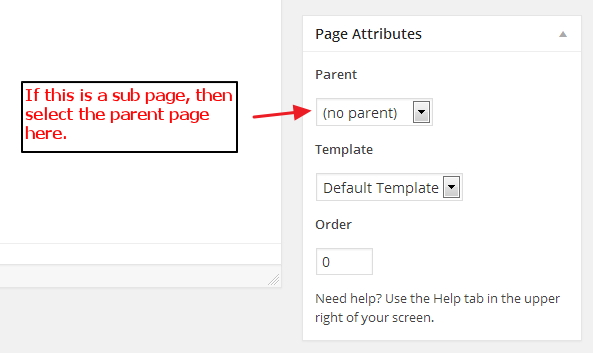
- After everything for the page is ready, click on “Publish”.
We hope you like our WordPress training article, and look out for our next WordPress training article very soon!