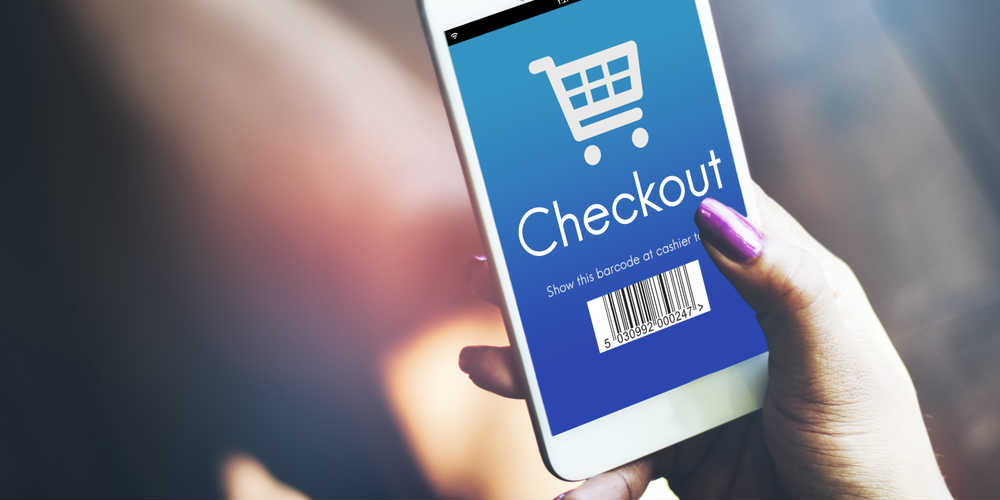
How To: Manage Shopify Shop Check Out Options
Once you have successfully established a Shopify shop, you should proceed to manage your check out options before allowing your Shopify website to go live. Take a look at some of the best shopify stores there are out there and gauge what checkout options they have available- what checkout options out of all options can you support?
Locate the checkout settings section under your Checkout tab. Concentrate on the customer accounts section and choose whether you want the customer to be prompted to create their own account for your Shopify shop. If you disable this option, customers will not be prompted to log in or sign up. As a result, they will be required to enter their details at the checkout page since there is no prefill. You can also allow for optional settings where customers are not obligated to check out when they create the accounts. Their information will only be prefilled when orders are placed.
Disable the option fields you do not require and make basic changes to whatever you require. To do so, your Shopify shop usually allows you to either set the option as Optional or Hidden. Once you have set up the required information, locate the order processing section to set it up. This order processing section dictates how your Shopify shop will respond during checkout events.
The order processing section is where you can decide to allow customers to choose if they want to use their shipping address as the billing address. This is also the area where you collect email marketing information- you can prompt customers to choose to receive email updates from you. Checkout customers who indicate consent will have their details added to the Accepts Marketing group inside your Shopify website. For paid orders, you can choose to either archive the order or not. Archiving orders is a general recommendation since it allows you to keep track of orders that are still open.
If you need to inject codes to thank you pages in your checkout section, you can do so with the additional content box. Shopify shop owners can choose to enter either HTML, conversion tracking scripts, referral tracking scripts, liquid codes and more.
To safeguard your interests and also add on to your shopify shop website’s professionalism, users can choose to add in refund/privacy or TOS statements under the footer of their checkout pages. Once all is done, click save to apply all the changes.